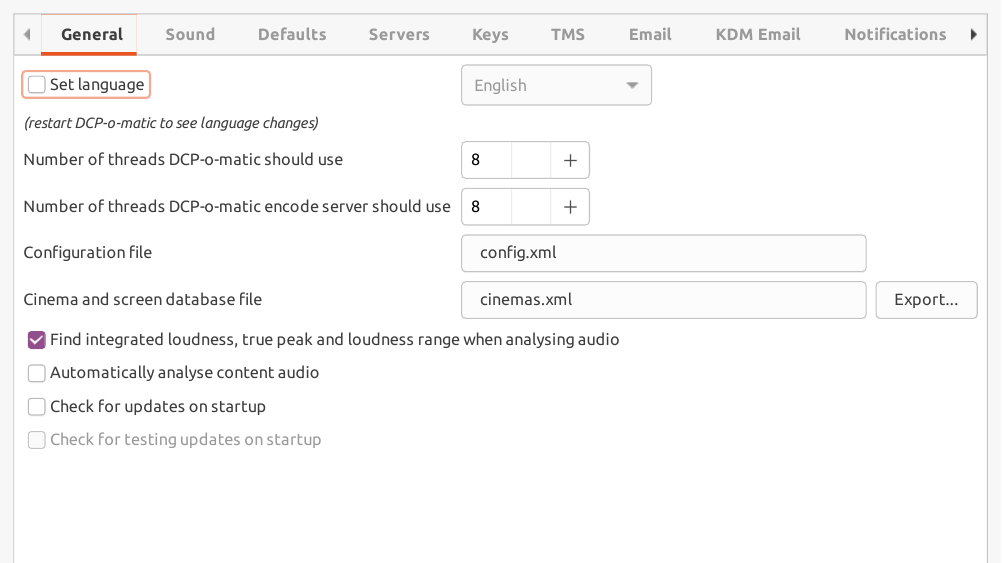DCP-o-matic provides preferences which can be used to modify its behaviour. They are described in this chapter.
Preferences can be edited by choosing Preferences... from the Edit menu. This opens a dialogue which is split into tabs.
The general tab is shown in Figure 11.1, “General preferences”.